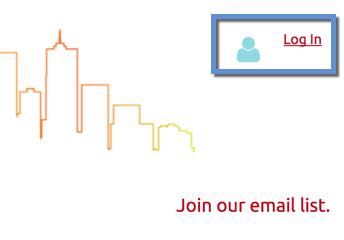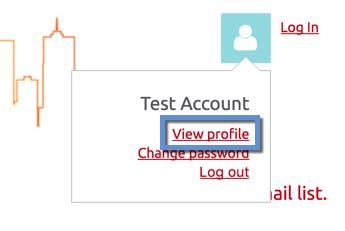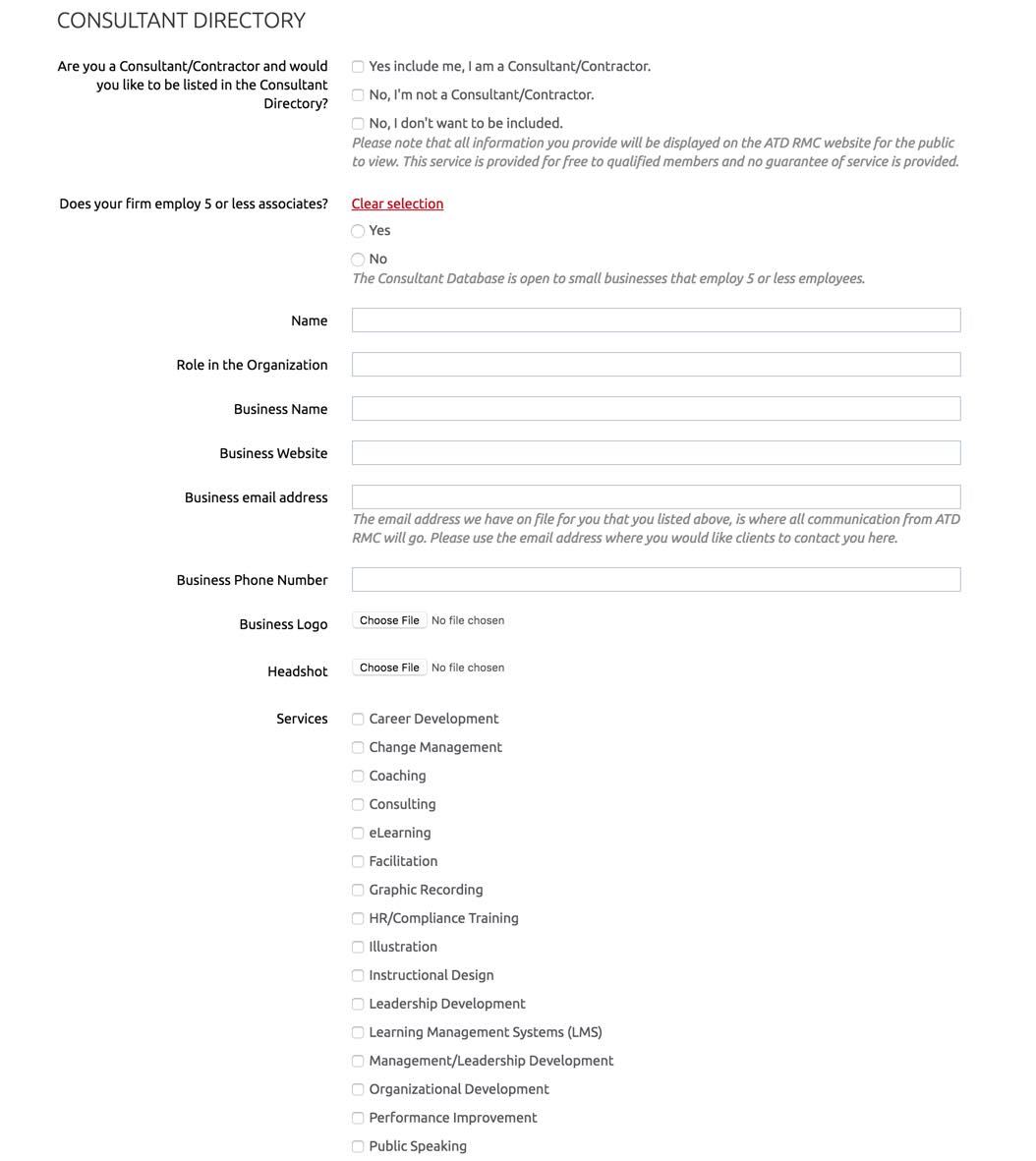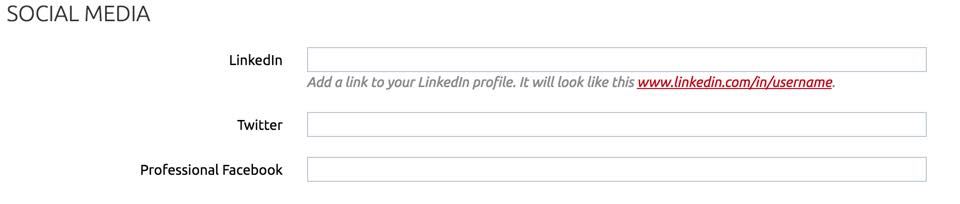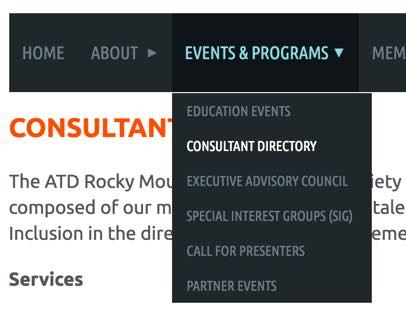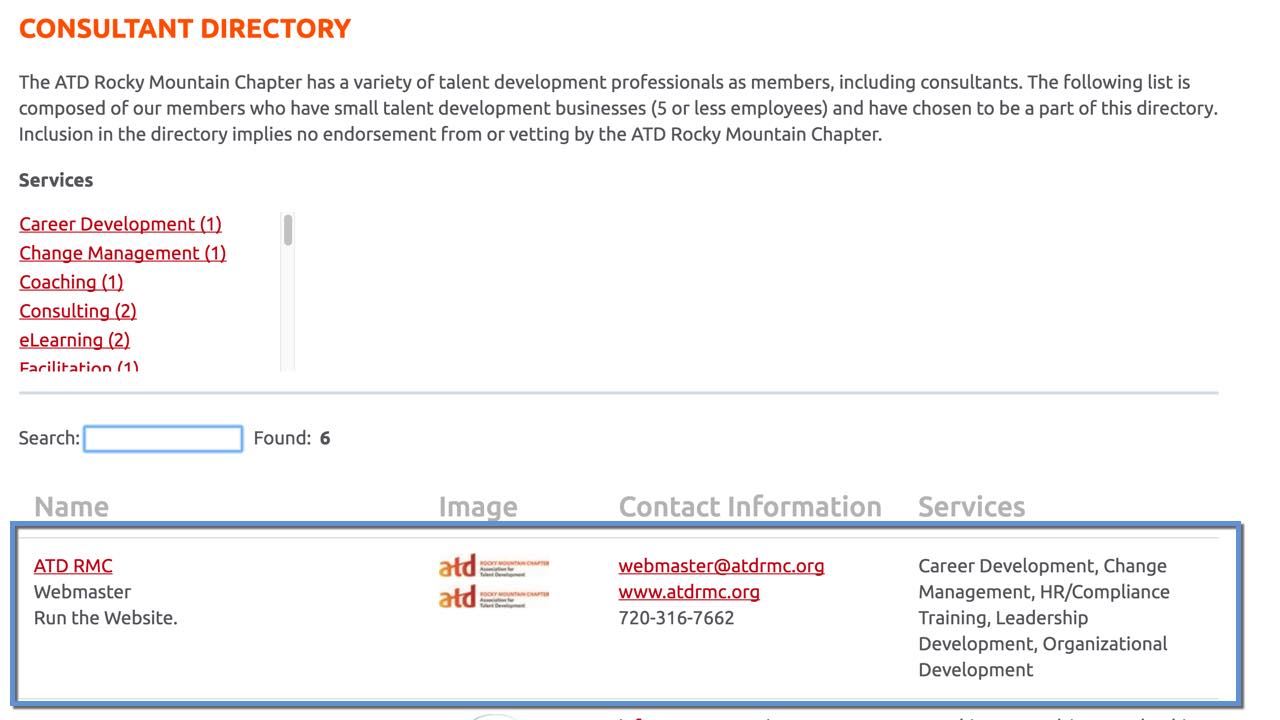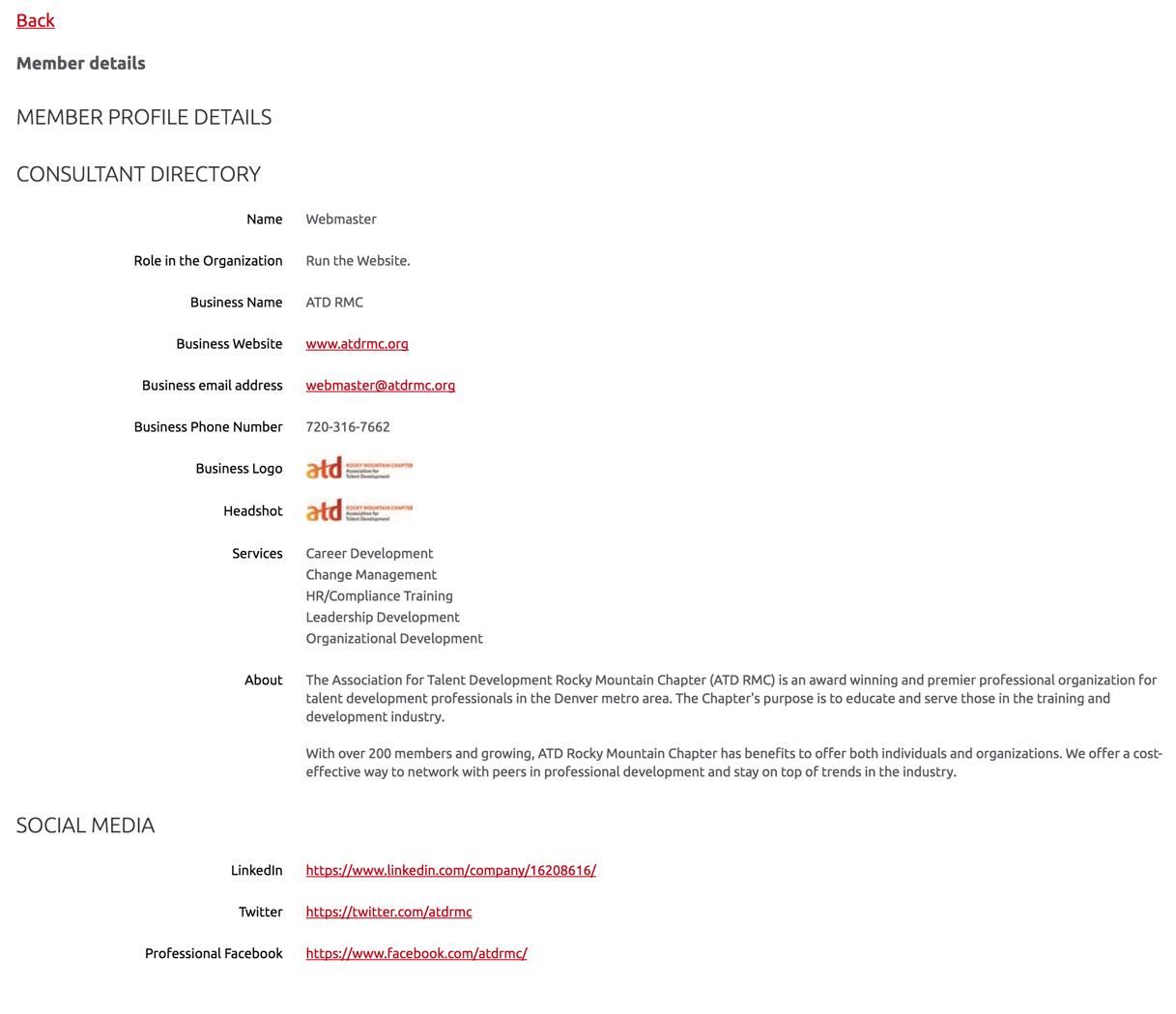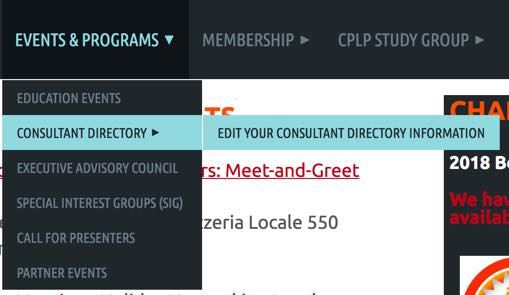Editing Your Consultant Directory Information
The information displayed regarding your company can be updated in the steps outlined below. Please take a moment or two to review the information before setting up your entry in the directory.
2. Click the person icon. From the drop-down menu that appears, click View Profile.
3. The My Profile screen loads, click Edit Profile.
4. Scroll down the My Profile screen until you reach the Consultant Directory area. Complete the fields with your company's information. Please note the following:
- You must opt in to the Consultant Directory and provide/update your content.
- Participation in the directory is limited to firms with 5 or less full-time employees.
- Note that your contact information in your member profile can be different from what you have listed for your business. This is a great time to update that information too because members when logged into their accounts will see that information in your Consultant Directory listing.
- Any information outside of the Consultant Directory and Social Media information will not display to the general public.
- The ATD Rocky Mountain Chapter reserves the right to review and reject any content provided for any reason at any time.
- None of the fields are required. Providing more information will make a better listing for your small business.
5. Scroll down a little further to the Social Media section. Add or update your business Facebook, Twitter and LinkedIn accounts. These fields are optional.
6. When the Consultant Directory entry is complete, click Save.
7. Review your entry in the Consultant Directory. From the Events & Programs menu, click Consultant Directory.
8. The Consultant Directory displays.
- Consultants are displayed in alphabetical order by company name. This cannot be changed.
- Your company's name will link to more detailed information about your company, see number 9.
- The Services area contains descriptions of many Talent Development organizations. If there is not one or two items that describe your business, please send an email to webmaster@atdrmc.org with your service(s) to add to the list. It may take up to 48 hours to respond to your request. The descriptions are general but you can elaborate about your business in the About section.
9. Click your company name and the Consultant Directory Details page appears.
- This page displays the information in the image below to the general public.
- Members will see the information provided under the Member Profile Details area. It is suggested that you update all of your information when updating your Consultant Directory information.
10. The update is complete. If you need to return to this page to make updates in the future:
- Log into your ATD RMC account.
- From the Events & Programs menu, scroll down to Consultant Directory.
- A sub menu will appear from the Consultant Directory area, click Edit Your Consultant Directory Information to return to this page.
Questions:
- Technical questions - webmaster@atdrmc.org
- General questions - community.engagement@atdrmc.org